iPhoto – High Quality Photo Upload Method into Facebook
Uploading Decent Quality Photos with iPhoto For some reason iPhoto has decided not to upload good quality photos to Facebook anymore… Here is my work around. In iPhoto, highlight the photos you wish to upload Click File >> Export Change the file size to 700px Ensure format PNG is selected and export to a […]